If you are just starting to work with MSIX you will soon hear about the Package Support Framework (PSF)
If you haven’t heard of it yet I recommend you read the following blog series:
When you want to use the PSF you need to extract you MSIX Package,
When installing the SDK you have to know what parts you need to install to just get these two small tools. For me that was always pretty flimsy and I ended up installing a lot of other stuff I never needed.
So, I found an easier way to get these tools with a lot less hassle.
Since you are into MSIX you will also know about the MSIX Packaging Tool from Microsoft that you can easily download from the MS Store. Surprise, surprise, the MSIX Packaging Tool also contains the latest SDK Tools you need for your work with
Once you have installed the MSIX Packaging Tool you could either use this powershell command to jump to its install location:
$SelectedPackage = Get-AppxPackage | Where Name -Contains "Microsoft.MsixPackagingTool"
start-process explorer.exe -argumentlist $SelectedPackage.InstallLocation Or you could use my free tool MSIX Commander to open it like this:
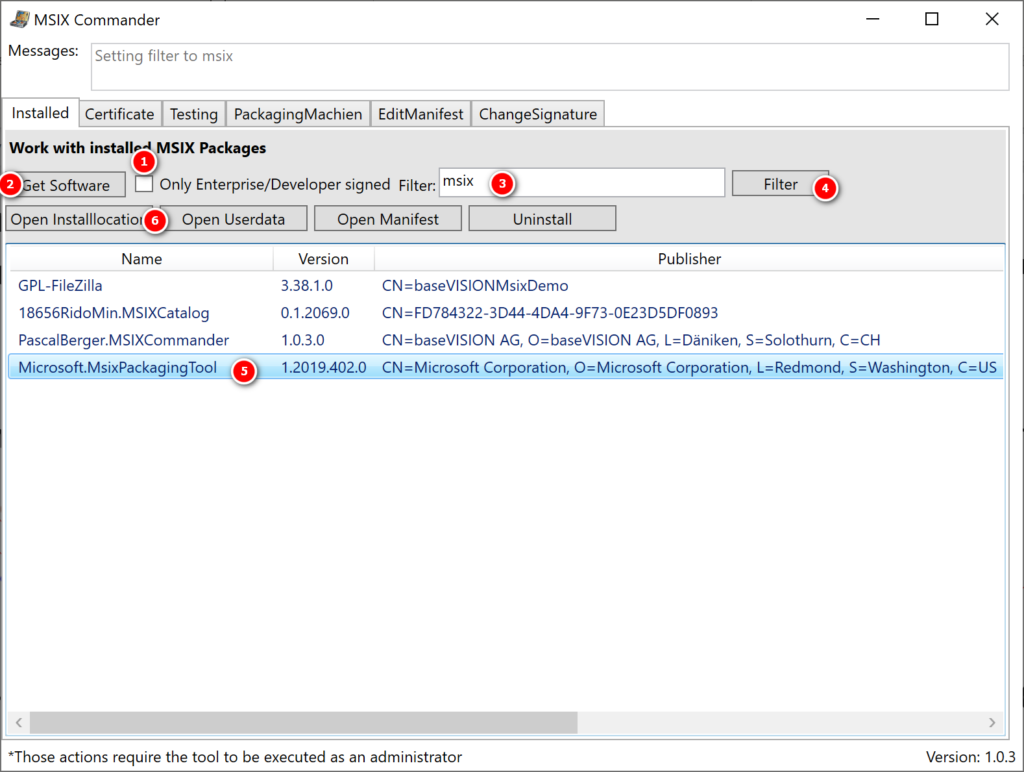
Either way if the install location opened, you will see something like this:
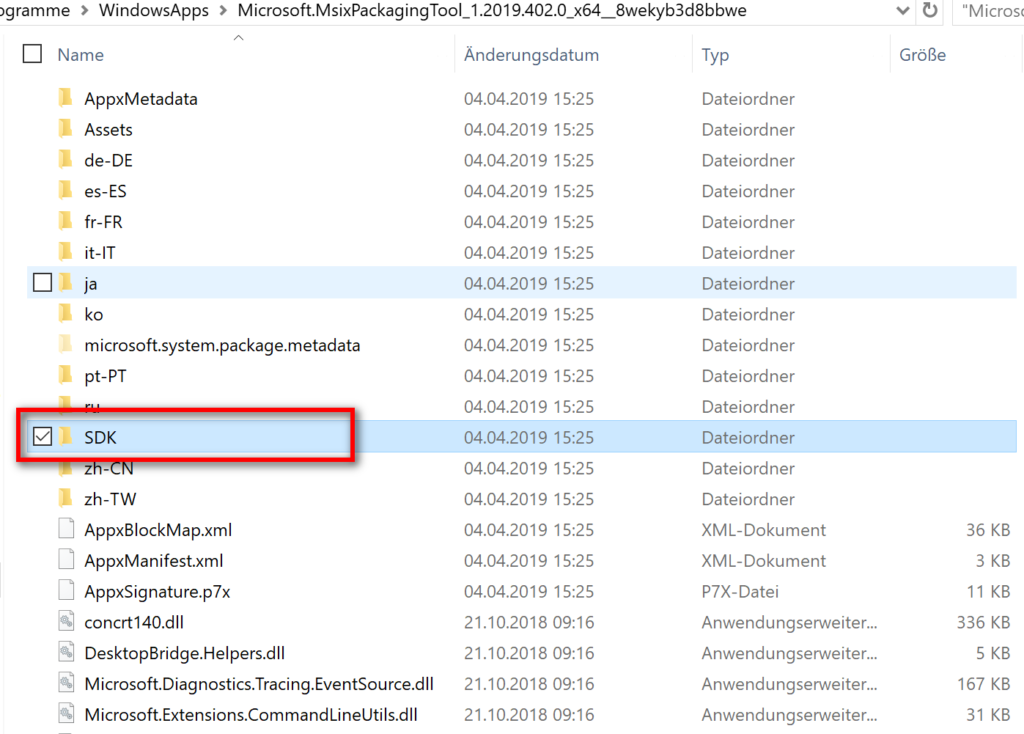
When you now open the SDK folder you will get the following:
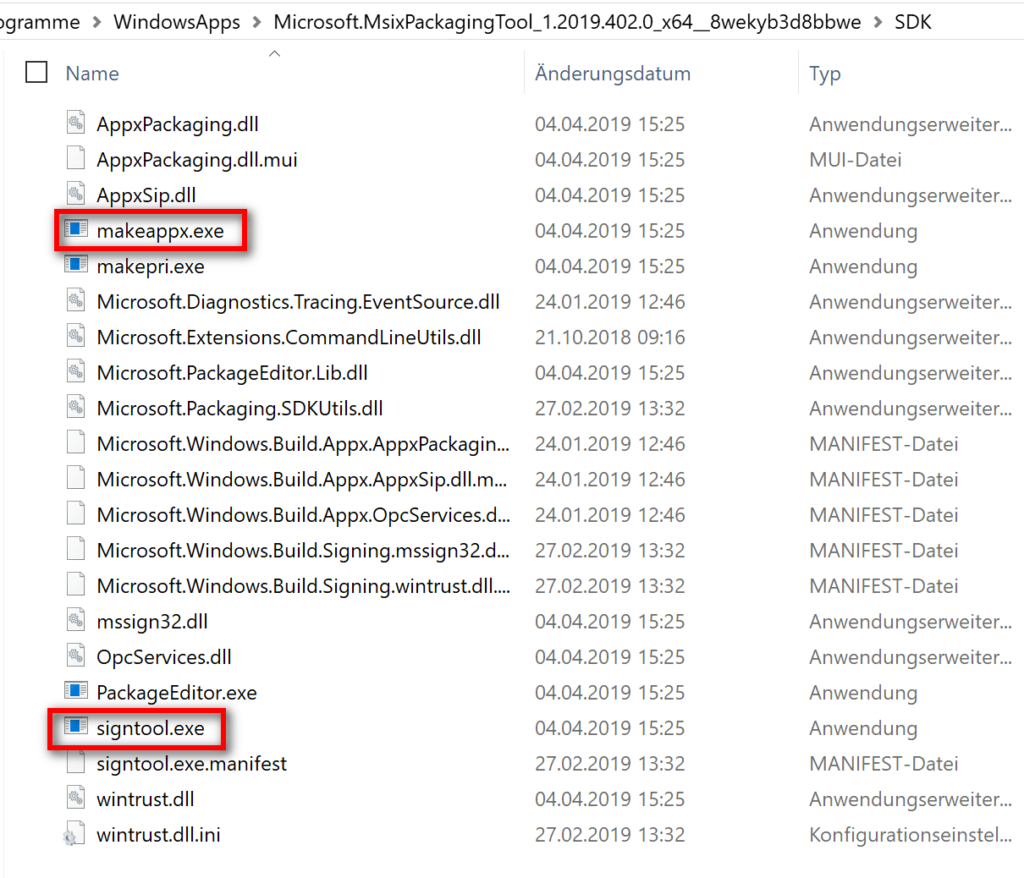
And there you go; all the nice tools from the SDK that you need for your work with MSIX , all in one place.
I hope these insights make your life a bit easier, like it did mine.
I’m also the Service Owner of WimAsAService
- Installing a font with MSIX so that other apps on your system can see it - July 17, 2020
- MSIX Commander 10.7.5 released with contributions by Tim Mangan and now available as AppInstaller with AutoUpdate - April 25, 2020
- Disable Automatic Updates of Windows Store Apps on your packaging machine - April 13, 2020



0 Comments