Like all companies we at baseVISION need to protect personal data of our employees we save. In our company we have strict rules what we do with it and only save if we really need it. Office 365 has a lot of features to detect such high confidential data. One is Office 365 DLP which can inform me if sensitive data is for example shared with external people. This functionality I would like to use to get an information when somebody shares documents with social id’s, especially the swiss social id (AHV/AVS number). That one is not available as a predefined sensitivity type and my experiences can be beneficial for you.
To mention is, that already two days after my implementation I got the first alert e-mail, but luckily it was an allowed sharing.
In this blog I will show you how to set this up in your tenant.
How the swiss social id looks like
In this table you see an example and a regex pattern to detect it.
| Switzerland | AVS | Old AVS format with personal data encoded |
[0-9]{3}\.?[0-9]{2}\.?[0-9]{3}\.?[0-9]{3} | 324.65.242.000 |
| Switzerland | AVS 2008 | New AVS format (16 digits with constant prefix 756, which is ISO 3166-1 country code) |
756\.?[0-9]{4}\.?[0-9]{4}\.?[0-9]{2} | 756.5152.7017.84 |
You can find the same information for other countries in the following blog: https://ipsec.pl/data-protection/2012/european-personal-data-regexp-patterns.html
Create the sensitive info types
Create DLP policy
That are the only steps you have to take care of. Now your environment is constantly monitored.
Result
As mentioned at the beginning, the best thing was that after one day I already had the first alert. This time it was good action, but I saw that the DLP policy works and monitors our data.
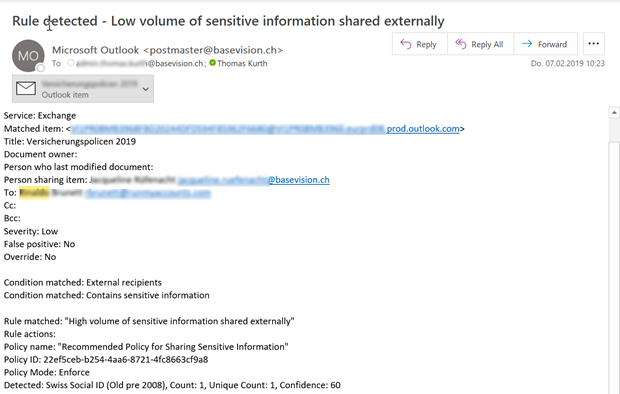
- Microsoft Sentinel ASIM Parser demystified - March 31, 2024
- Enhancing Network Security Insights with IDS/IPS of Ubiquiti Dream Machine Pro and Microsoft Sentinel - March 10, 2024
- Ubiquiti Dream Machine Pro Logs to Microsoft Sentinel - February 6, 2024


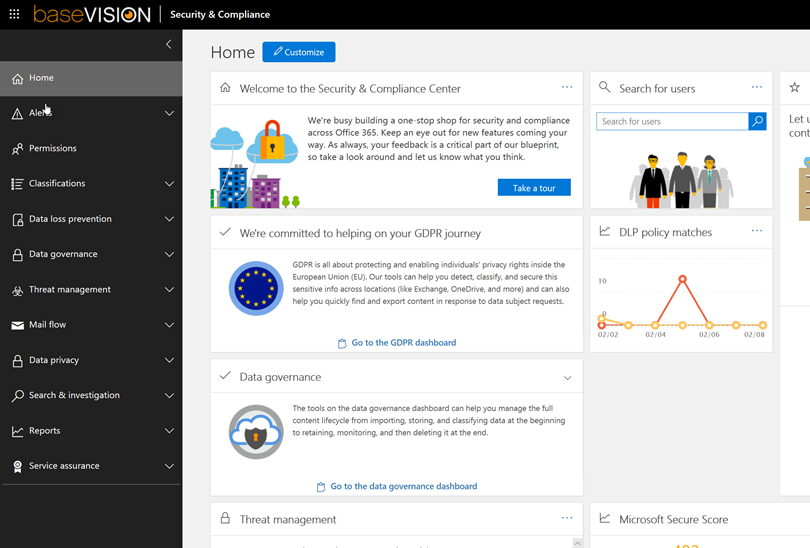

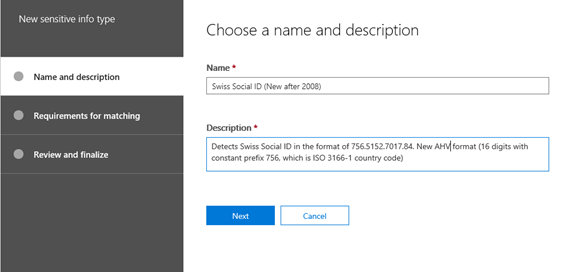
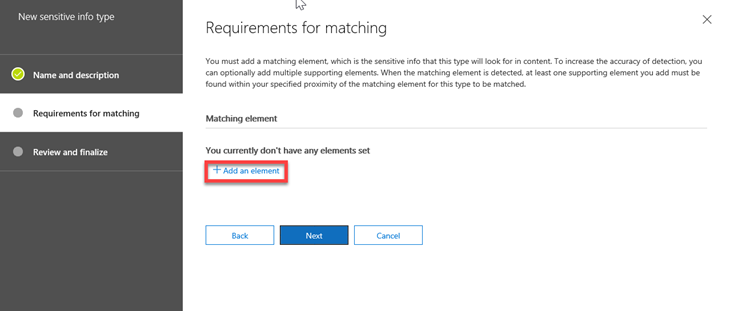
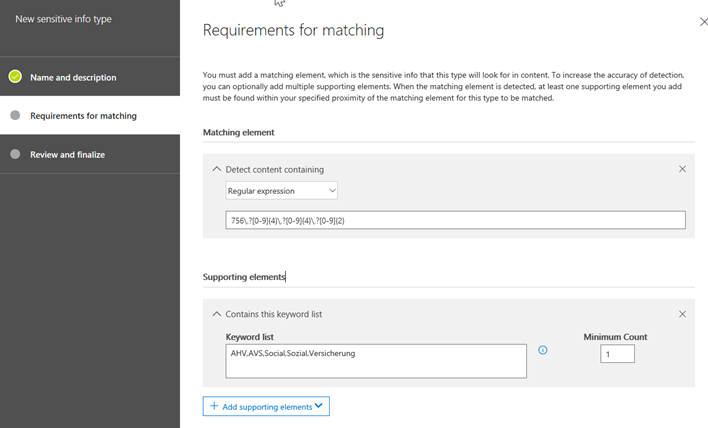

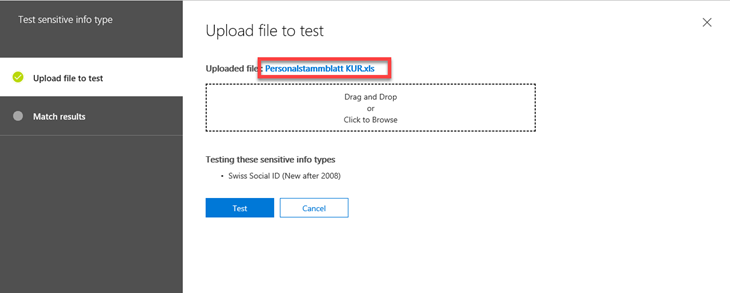

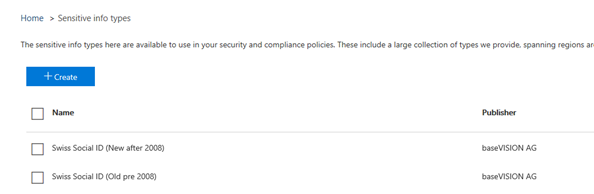



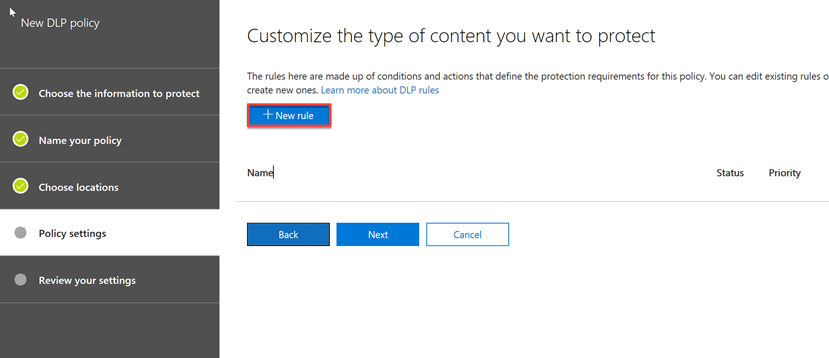

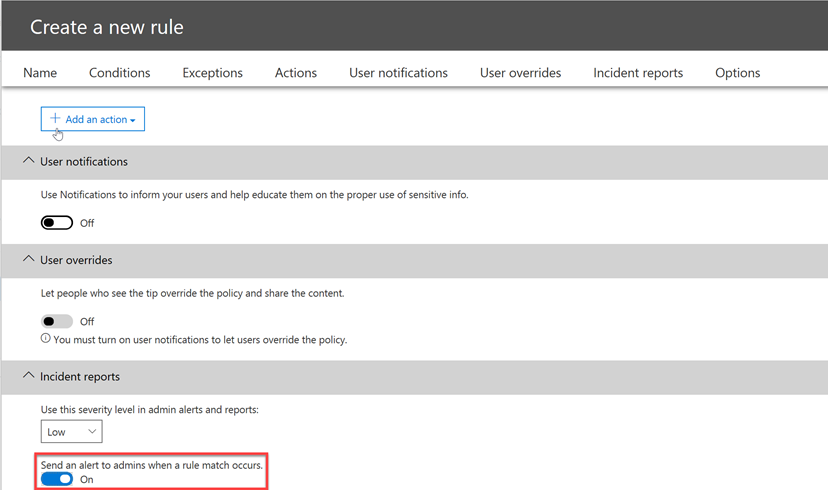
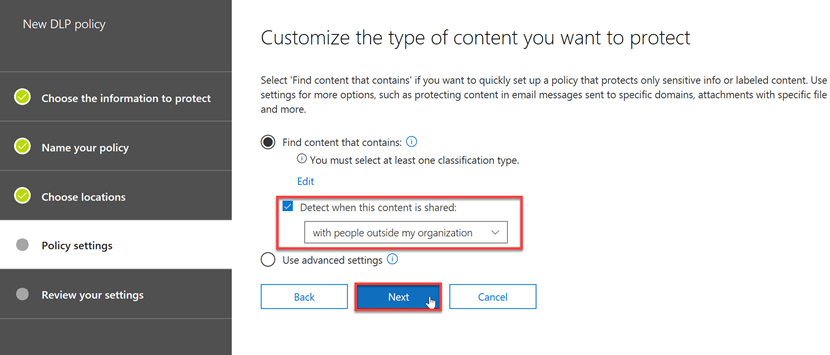

1 Comment
Hazel · March 17, 2019 at 12:50
fantastic points altogether, you simply won a brand new reader.
What may you recommend about your put up that you just made a few days ago?
Any positive?