In the last months I got more and more requests to implement Azure AD Application Proxy to publish various services to the internet. One option is not configurable over the Azure Portal, which can be very helpful. If you have to publish a server, for example https://webserver.contos.com to the internet, but you would like to direct users to a specific page on the server when they open it through MyApps, for example https://webserver.contoso.com/Special/StartPage.html. The crucial thing is, that often the page uses resources like JavaScript or CSS files from other directories on the server. If you just Publish https://webserver.contoso.com/Special/ then they are not accessible.
To publish such an app, just configure the app like you would when you publish the whole server. Then connect to Azure AD by PowerShell, you have to authenticate with global admin permissions:
Import-module AzureAD Connect-AzureAD
Or if you haven’t installed the AzureAD module, then just use:
Install-module AzureAD Connect-AzureAD
Then we have to select the app you just created. To make this easier, I added an Out-Gridview to let you choose the correct one with a UI:
$app = Get-AzureADApplication | Out-GridView -PassThru
Now you can validate if you have selected the correct application with entering:
$app | fl *
The last task is now to change the Homepage of the App. This property is available in the Webinterface, but Readonly:
But we can change this with the following PowerShell command:
Set-AzureADApplication -ObjectId ($app.ObjectId) -Homepage "https://webserver.contoso.com/Special/StartPage.html"
I hope this will help you in one of your projects.
- Microsoft Sentinel ASIM Parser demystified - March 31, 2024
- Enhancing Network Security Insights with IDS/IPS of Ubiquiti Dream Machine Pro and Microsoft Sentinel - March 10, 2024
- Ubiquiti Dream Machine Pro Logs to Microsoft Sentinel - February 6, 2024


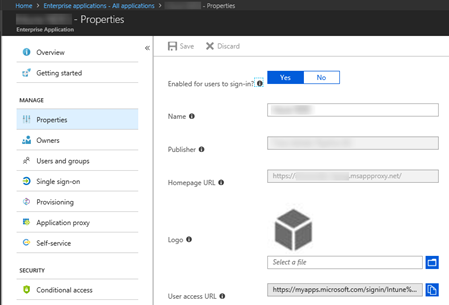

0 Comments